How to submit a registration for aboveground storage tanks.
Create Online User Account or Log In
Go to the Iowa ImageTrend License Management System. If you do not have a user account, create one. Otherwise, login to your existing user account.
Create an Account Password
Once your user account has been created, check your email for the "Login Information" message. Click the link in the body of the email to create your account password.
Save Password
Once you save your password, you will need to accept the privacy statement to log in.
Add New Project Site
FOR SITES NOT IN IMAGETREND: if your site is already in ImageTrend skip to the next step.
Click on the Application menu.
Click on the "View All Applicant Applications" link under your name.
Click the Apply Now button beside the "Add New Business or Site" form.
Complete and submit the form.
You will be notified by email once your new site has been entered into ImageTrend. You can then login and submit the appropriate application.
Add User Account to Company Roster
FOR BUSINESSES OR SITES ALREADY IN IMAGETREND:
Click the "Application" menu.
Click on the "View All Applicant Applications" link under your name.
Click the "Apply Now" button next to the "Add/Remove User Account" (Assign or Remove Business/User Position) form.
Complete and submit the form. Carefully select your user role, as this will determine what application forms are available to you.
Submit New Registration Application
FOR REGISTRATION RENEWAL, SEE NEXT STEP.
Click on the Applications menu.
Click on the "View All Business Applications" link under the company name.
Select the company name from the "Filter by Service" drop down, if it is not already displayed.
Click the Apply Now button beside the applicable "NEW: Aboveground Storage Tank Registration" form.
Complete and submit the form.
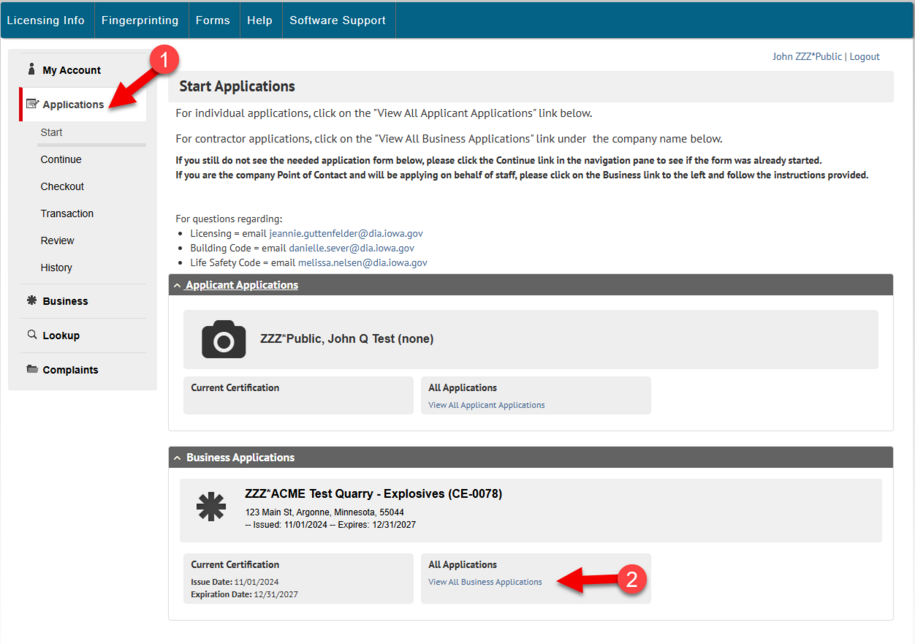
Submit Renewal Registration Application
Click on the Applications menu.
Click on the "View All Business Applications" link under the company name.
Select the company name from the "Filter by Service" drop down, if it is not already displayed.
Click the Apply Now button beside the applicable "RENEWAL: Aboveground Storage Tank Registration" form.
Complete and submit the form.
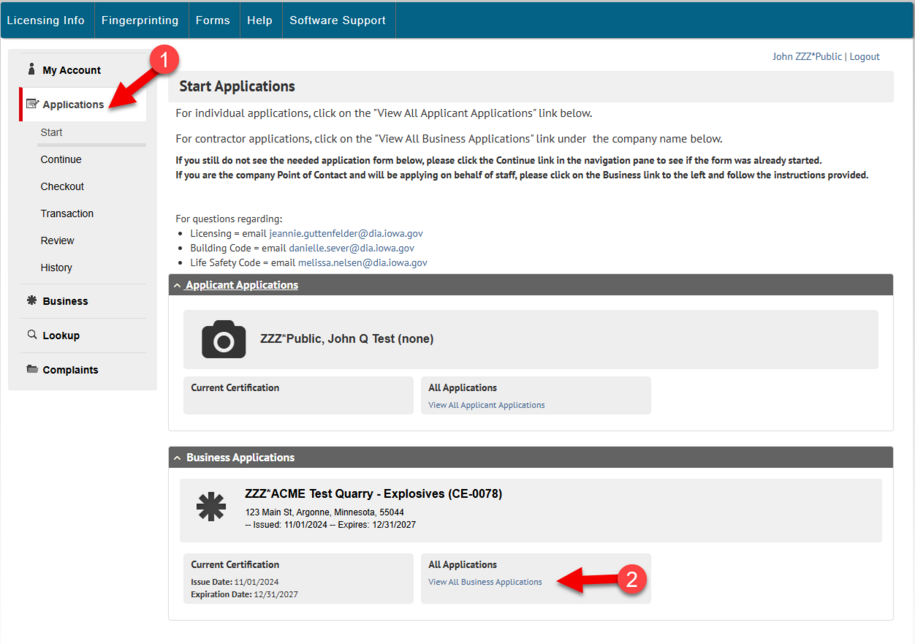
- New tanks may also be registered at the time of tank renewal.
- If the permit sticker number on the tank has been painted over, sandblasted off, or is no longer legible, new permit stickers may be requested prior to submitting the application form.
Pay the Application Fee
Once the application has been reviewed by department staff, you will receive an email with attached invoice.
You can pay the fee online by credit card. Login to the public portal and click the "Checkout" menu.
Or mail a check payable to the Iowa Department of Inspections, Appeals, and Licensing to the attention of the contact provided.
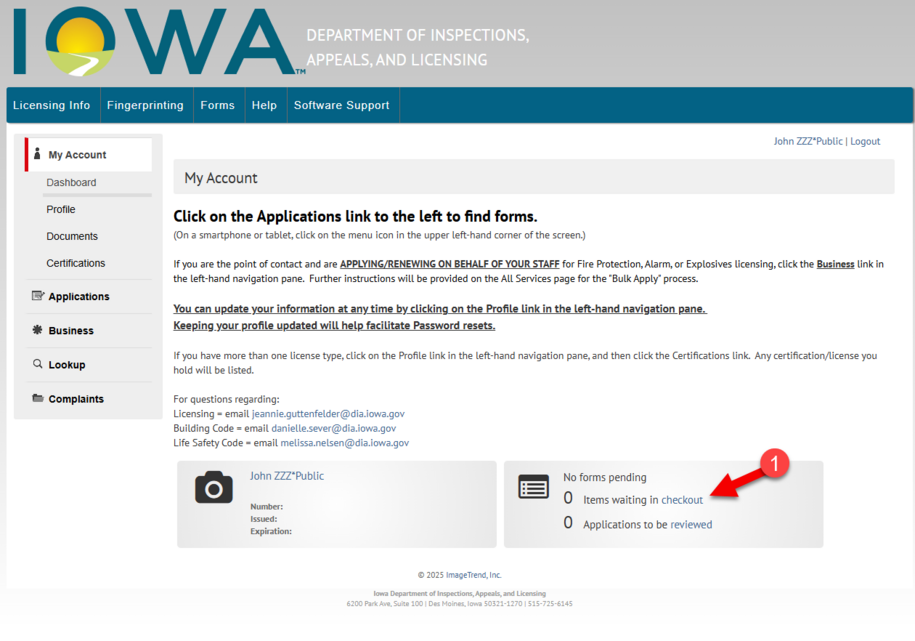
Contact Aboveground Storage Tank Program
Contact Aboveground Storage Tank Program