These instructions assume you have already created an A&A account. To create an account, go to the online licensing portal and click New User Registration.
The online licensing portal displays best on a desktop or laptop computer.
For application support, contact 855.824.4357.
For login or password reset support, contact 800.532.1174 or adperehreg@idph.iowa.gov
1
Login and Apply
- Sign in to the online system
- Click Apply for a License, Permit, and Program
- Select Program: Tattoo Artist, Program Detail: Artist
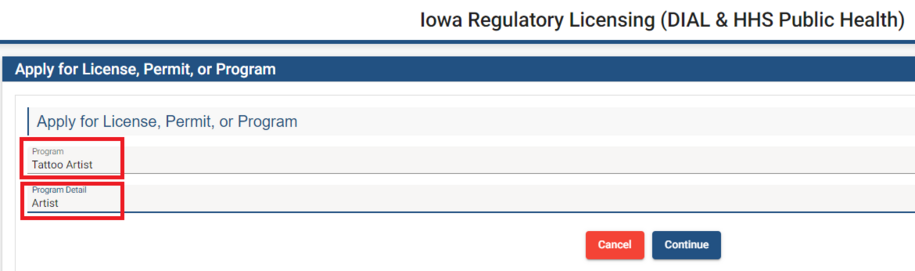
2
Application Form
- Answer questions under IDPH Reference and Affirmation.
- Note, you must include a description under any Yes answer. Attach supplemental documentation about the Yes answer under the Attachment section.
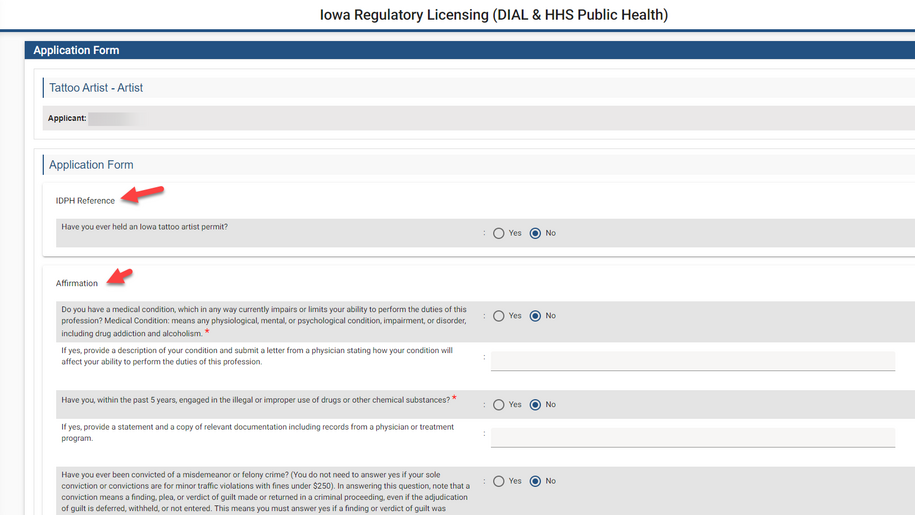
- Answer Yes to all questions under Tattoo Artist Info Details

3
Attachments
- Click Add New Attachment
- Use the dropdown to select what type of document you are uploading
- Your training documents must be designated as Bloodborne Pathogens and First Aid training.
- If your training is in a single document, upload the document twice and set the type of one document as Bloodborne Pathogens and the other First Aid training
- Choose your file to upload
- Repeat this process until you have uploaded all of your documents.
- Click Continue and then OK.
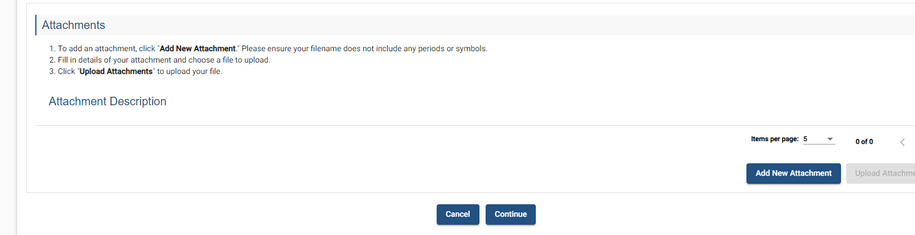
- If you upload an incorrect document, you can delete it using the red trash can icon.
- After clicking Continue and OK, your attachments are submitted and cannot be removed. Contact the help desk if attachments need to be deleted.
4
Application Form - Supplemental
- Under Process Free Form Description - TATI Application Review, TATI Contact List, Click Add to create a new row and enter your employer information.
- Use the dropdown to select Employer.
- Enter your employer information.
- If you do not have a tattoo employer or prefer not to answer, used the dropdown to select No Employer.
- Click Save.

- Click Continue and then OK.
5
Terms and Conditions
- Check the I agree with the terms and conditions box.
- Click Continue and then OK on the popup.
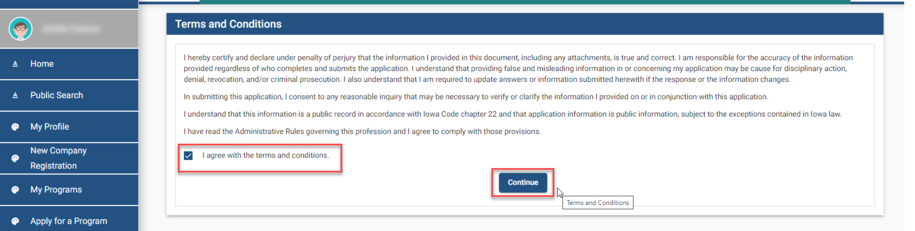
6
Make a Payment - Tattoo
- You have the option to pay now with a credit card or pay later by mailing in a check or money order.
- Applications are not considered submitted until a payment is made.
- Program staff do not receive a notification for unpaid applications.
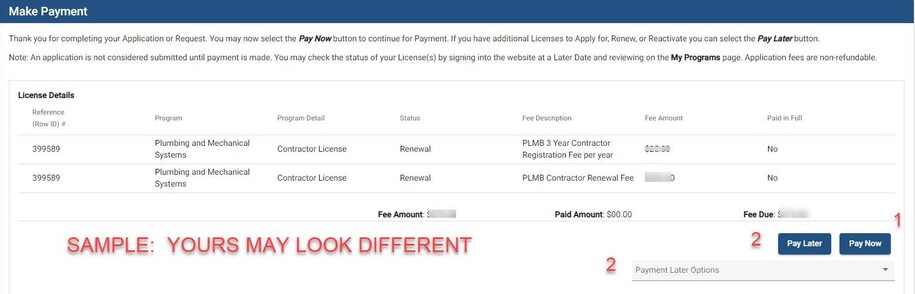
Option 1 - Pay Online
- Click Pay Now on the first payment screen.
- On the second payment screen screen, click Pay Now. You will be taken to the Make a Payment screen.
- Please review the contact information. This section automatically populates from your My Profile page.
- Scroll down and select your payment method
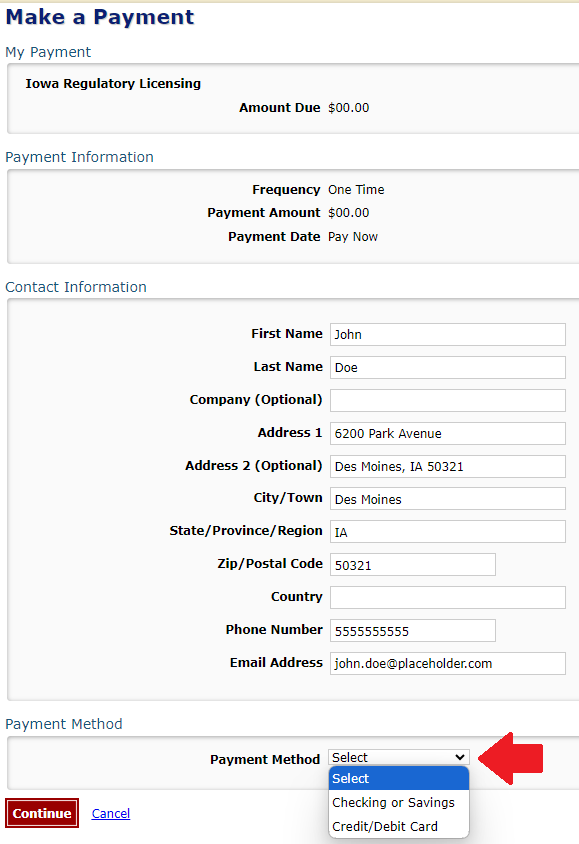
- Enter your payment details for the "Checking or Savings" or "Credit/Debit Card" options.
- It is recommended to pay using a credit or debit card.
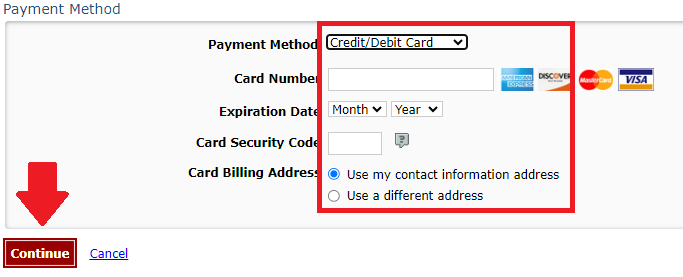
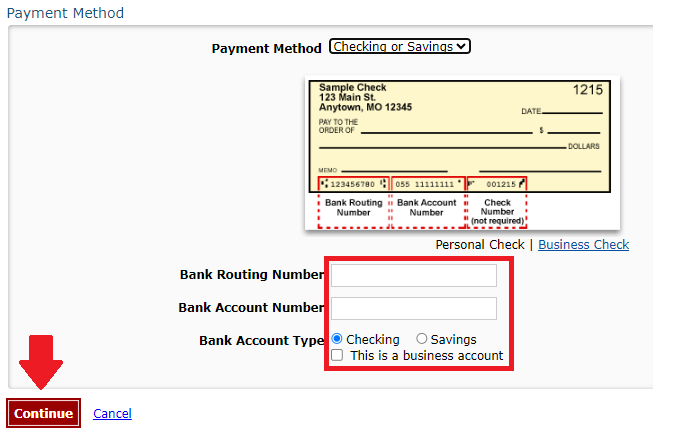
- Click Continue and then confirm the payment.
You will receive an email confirmation of your payment.
Option 2 - Pay Later
- This is used to pay with a mailed-in check or money order.
- Use the Pay Later Options dropdown to select Check.
- You will be taken to the Programs page.
- Click on Details.
- Scroll down to the Payment section and click Print Bill.
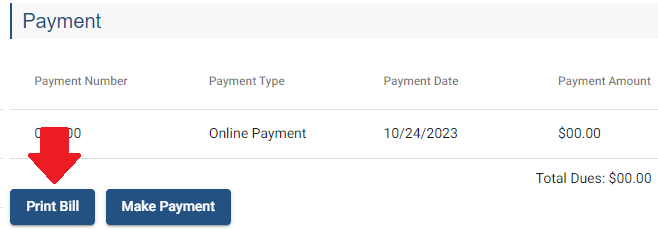
Your bill must be included with a mailed-in check or money order.
Mail your check or money order to:
- DIAL (Iowa Department of Inspections, Appeals, & Licensing)
ATTN: Tattoo Program
6200 Park Ave, Suite 100
Des Moines, Iowa 50321
Cash cannot be accepted.
7
Processing
- After the payment is received, your application is considered submitted.
- Please watch your email for your tattoo artist permit or any program staff follow-up.
- Allow for one to two weeks for processing.
- Allow for up to three to four weeks for processing during the renewal season (Oct-Nov) or if you answered Yes to any affirmation question.
- Please keep this processing schedule in mind if you are applying for the current year's permit and next year's permit.
8
Returning to an Application or Resolving Errors
Returning to an in-progress application
- Sign into the online licensing system
- Do not click Apply for a License, Permit, and Program.
- Use the "Select personal license or an organization to proceed" dropdown and select Personal Licenses. Click Continue.
- Locate your in-progress tattoo artist application and click Edit.
- Continue from the Application Form step.
- Some information may already be saved.
Error - Cannot get past the Terms of Service page
- Ensure all questions under the Application Form, Tattoo Artist Info Details, and Renewal Details (if applicable) are answered.
- Ensure you have one uploaded training document designated as "bloodborne pathogens" and another training document designated as "first aid."
- For additional support, contact the help desk at 855-824-4357 or env.health@dia.iowa.gov.