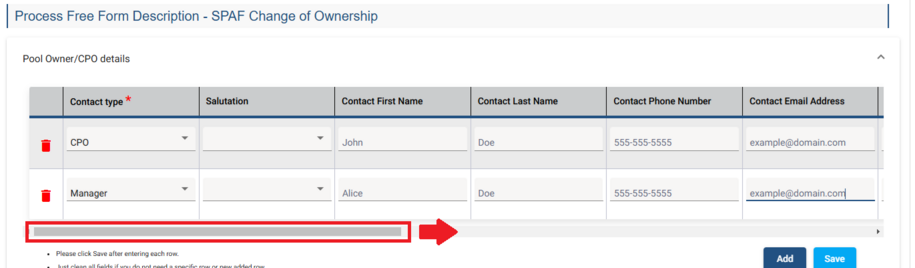Account Setup
- These instructions assume you have already created a personal account and it is linked to your swimming pool facility.
- If you need to create a personal user account, click New User Registration in the online licensing portal.
- Access the Online Licensing Portal
- Please note these accounts are also used for personal licensure. Therefore, you will be asked to provide an SSN during the account setup process. Your personal account information will remain separate from the swimming pool facility registration.
- If your account is used only for renewing the swimming pool registration, you can use an EIN instead of an SSN when setting up your account.
- Access the Online Licensing Portal
Linking a Swimming Pool Facility
- After creating a new user account, it must be linked to your swimming pool facility to renew the registration.
- Contact the swimming pool staff at pools@dia.iowa.gov to have your account linked.
- In your email, include your PIN (viewable from your My Profile page after you create your account and sign in), swimming pool facility name, facility address, and facility registration number (SP00-000)
1
Pool & Spa | Sign In and Select Your Facility
- Log into the online licensing system.
- Select your swimming pool facility from the radio buttons. Click Continue.
- If your swimming pool facility is not listed, contact a program staff member at pools@dia.iowa.gov. Include your PIN (viewable from the My Profile page) the pool facility name, facility address, and registration number (SP00-000)
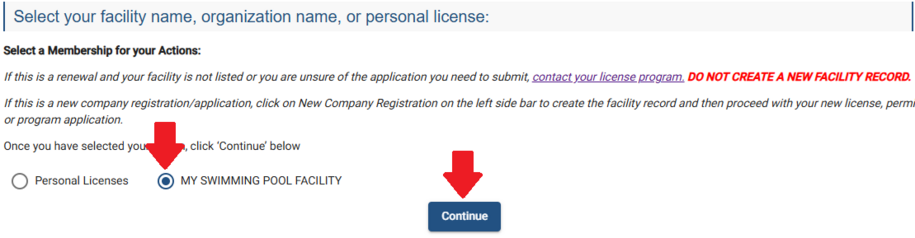
2
Pool & Spa | Renewal and Application Form
- From your facility's My Licenses, Permits, and Programs page, click Details/Renew in the license row. You will be taken to the Program Details page.
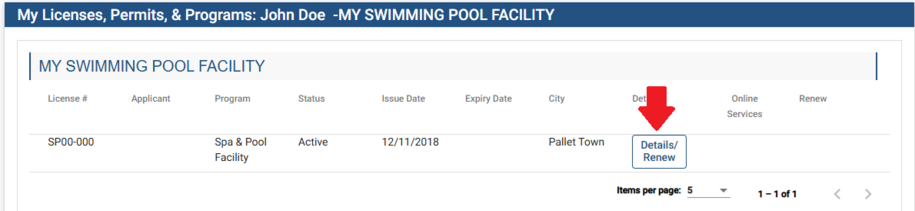
- From the Program Details page, scroll down to the Application Form Details section. Click the SPAF Pool & Spa sub-header if it is not already expanded.
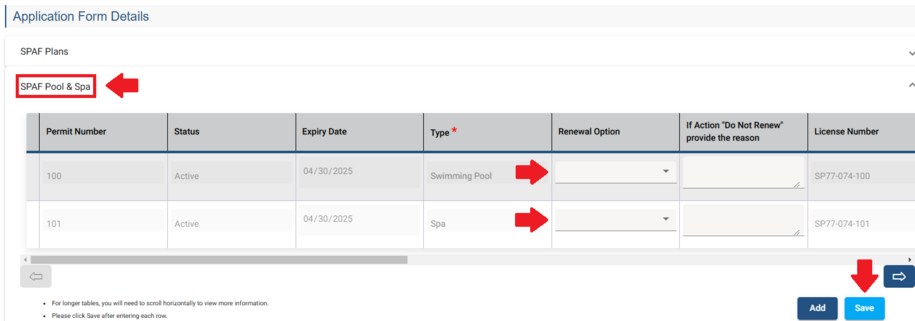
- Use the dropdowns under the Action Requested header to select "Renew" for each swimming pool, spa, or water feature. Click Save. You will be taken to the Application Form Supplemental page.
- Do not click add.
- Do not select "Do Not Renew" unless that swimming pool, spa, or water feature is permanently closed.
If the swimming pool, spa, or water feature is permanently closed, select Do Not Renew. You must provide a reason in the equipment's respective text box.
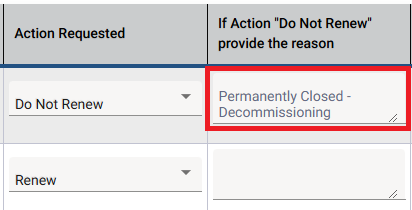
3
Pool & Spa | Application Form Supplemental
- From the Application Form Supplemental page, scroll down to the Process Description - SPAF Pool and Spa section - SPAF Renewal Info.
- Click the SPAF Renewal Info and Public Portal Affirmation sub-headers if they are not already expanded.
- Answer the three questions under SPAF Renewal Info.
- Answer "No" to the reconstruction question if a reconstruction permit application was submitted to the department for the changes made in the previous registration period.
- "Change in ownership" means the facility was sold and purchased in the previous registration period. It does not necessarily mean management changing. If you answer Yes to this question, you will be charged the ownership change fee and prompted to enter the new owner details after you submit payment for the registration.
- Answer Yes to the Public Portal Affirmation question.
- Scroll to the bottom of the page. Click Continue to be taken to the Make Payment page.
4
Payment
- Click Pay Now to submit online payment. You will be taken to the payment screen.
- Applications are not reviewed or processed until payment is submitted.
- If you are mailing in a check, print a copy of your bill and include it with the check. Checks that do not include this information are returned; your application may be delayed.
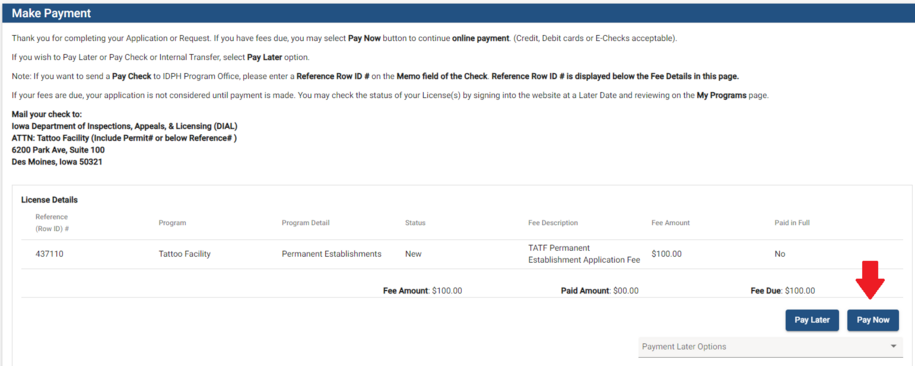
- Your Payment Contact information is auto-populated with your My Profile information. Please confirm that this information matches your payment information.
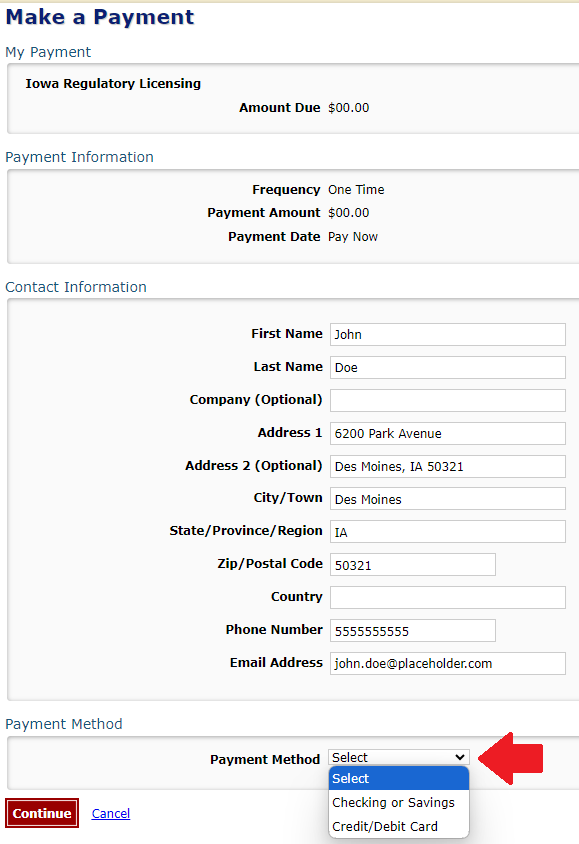
- Under Payment Method, select your payment type.
- Click Continue and confirm the payment. You will receive an email confirmation of your payment
Mailed-in Payment Options
You can mail a check or money order instead of paying with a credit card or bank account.
Please be aware your application is not considered submitted until the payment is processed.
- Use the Payment Later Options dropdown menu to select the appropriate payment type. Click Pay Later. Click OK on the popup box. You will be taken to your My Licenses, Permits, & Programs page.

- From the My Licenses, Permits, & Programs page, click the Details button that is in the row of your license, permit, or registration.

- Scroll down to the Fees - Payment section and click Print Bill. You will be taken to a page with a printable bill to be included with your mailed-in payment.
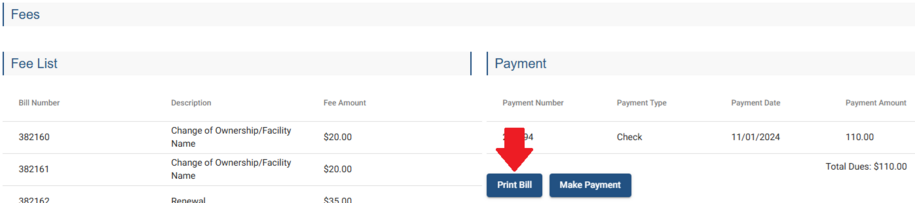
- Click the PRINT button to go to a printer-friendly copy of your bill. Include the printed copy with your mailed-in payment.
- Failure to include this bill with your mailed-in payment can result in returned payment, delayed processing, and late fees.
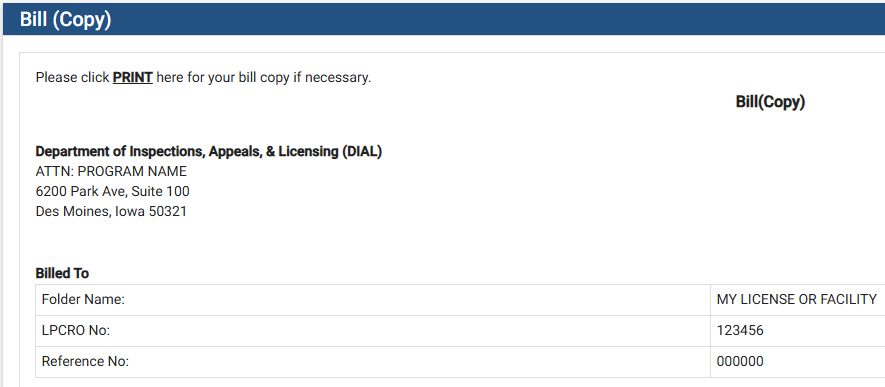
5
Pool & Spa | Change of Owner
Follow this step if you indicated that the facility ownership changed in the previous registration period and you submitted the change of ownership fee.
- From the Details/Renewal page, scroll down to the License Process header. Click Update Ownership to be taken to the Application Form Supplemental for Ownership Change page.

- Under Process Description - SPAF Change of Ownership, click SPAF Business Details if this section is not already expanded. Answer each section as applicable to your ownership change.
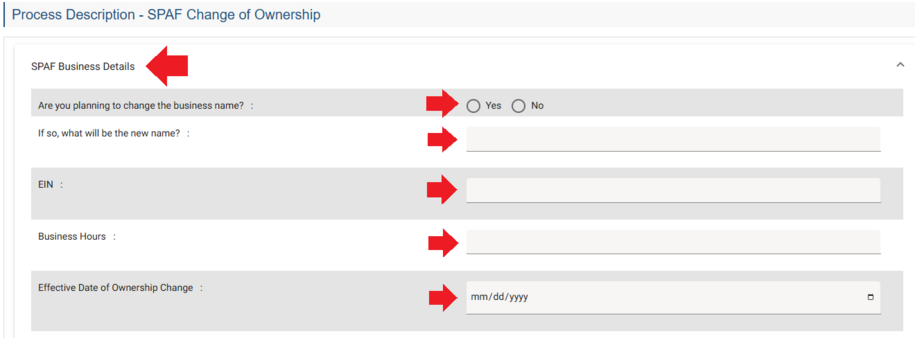
- Scroll down to Process Free Form Description - SPAF Change of Ownership section. Click the Pool Owner/CPO details if this section is not already expanded. Click Add to create a new row for each contact that will be added to the swimming pool.
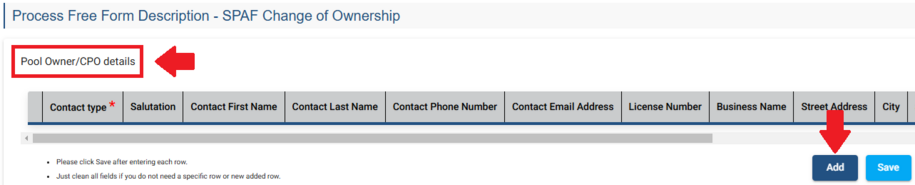
- Complete the contact info for each person you are adding to the swimming pool. Use the scroll bar to navigate through all of the required fields. Click Save when done.