Apply for a new or renewal commercial explosives contractor or blaster license.
Create Online User Account or Log In
Go to the Iowa ImageTrend License Management System. If you do not have a user account, create one. Otherwise, login to your existing user account.
Create an Account Password
Once your user account has been created, check your email for the "Login Information" message. Click the link in the body of the email to create your account password.
Save Password
Once you save your password, you will need to accept the privacy statement to log in.
Add User Account to Company Roster
FOR BUSINESSES OR SITES ALREADY IN IMAGETREND:
Click the "Application" menu.
Click on the "View All Applicant Applications" link under your name.
Click the "Apply Now" button next to the "Add/Remove User Account" (Assign or Remove Business/User Position) form.
Complete and submit the form. Carefully select your user role, as this will determine what application forms are available to you.
Submit Explosives Contractor Application
FOR POINT OF CONTACT USER ROLES ONLY: applicants skip to next step.
Click on the Applications menu.
Look for the "View All Business Applications" link below the company name in the middle of the page. Click on the link.
Click the Apply Now button beside the "Commercial Explosive Contractor License" form. If your user account is associated with more than one business, select the correct company name from the "Filter by Service" drop down.
Complete and submit the form.
Before you apply, be sure you have required documents ready for upload:
- completed "Waiver Agreement & Statement" forms for any responsible persons and employee possessors
- completed "Responsible Person or Employee Possessor Criminal History Screening Question" forms for any responsible persons and employee possessors
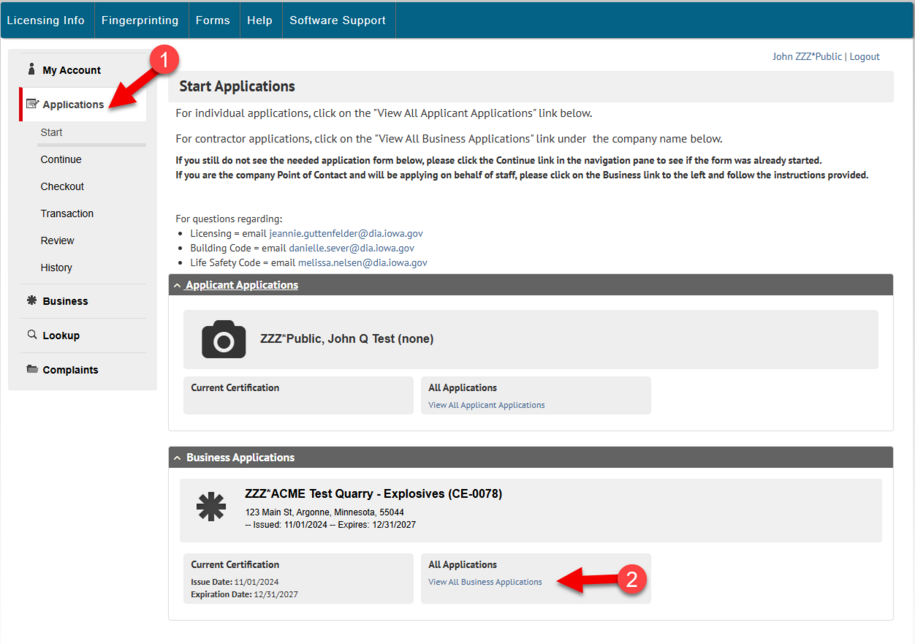
Submit Explosives Blaster Application
Click on the Applications menu.
Click on the "View All Applicant Applications" link under your name.
Click the Apply Now button beside the "Commercial Explosive Blaster License" form.
Complete and submit the form.
Before you apply, be sure you have required documents ready for upload:
- copy of license qualification
- completed "Waiver Agreement & Statement" forms for blaster applicant (if application is submitted by company point of contact)
Pay the Application Fee
Once the application has been reviewed by department staff, you will receive an email with attached invoice.
You can pay the fee online by credit card. Login to the public portal and click the "Checkout" menu.
Or mail a check payable to the Iowa Department of Inspections, Appeals, and Licensing to the attention of the contact provided.
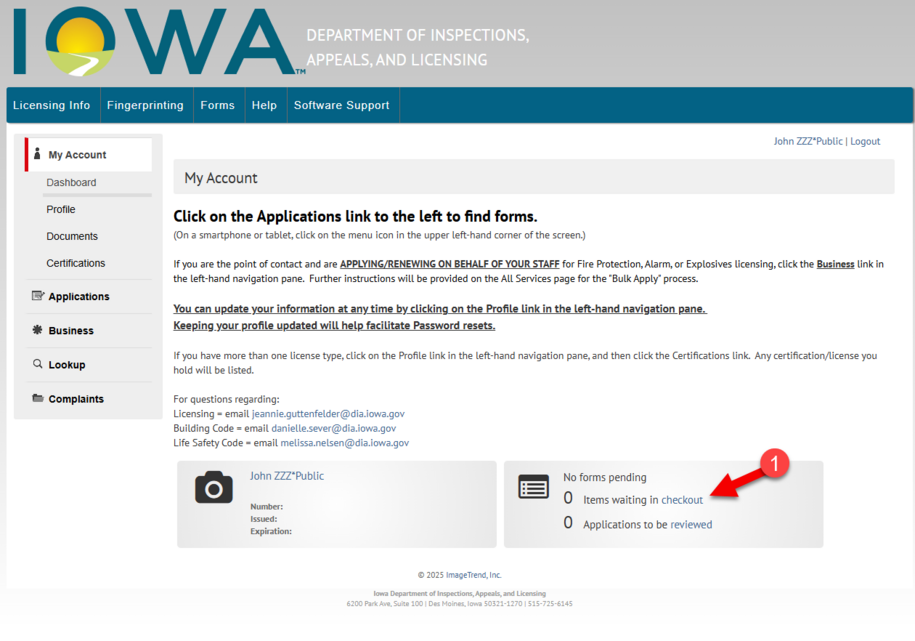
Criminal History Background Check
Use the Fieldprint Iowa Livescan Network or visit a local fingerprinting station and complete an FBI FD-258 fingerprint card.
- Fieldprint fingerprints are electronically transmitted directly to the department
- For inked or Livescan printed fingerprint cards, mail the original card to the department contact provided.
Note: a fingerprint card is required for both new and renewal license applications. Fingerprint cards are not kept on file and the FBI will not accept fingerprint cards older than one year from the date they are printed.
License Issued
Once the license fee has been paid and the background check is complete, your license will be issued and emailed to you as an attachment.
-
Note: some PDF file attachments are received as a DAT file type due to external email settings. You can still open the DAT file using Adobe Acrobat Reader or you can access a copy of the file when logged into your user account under the Documents link.
Check your license for any errors and notify the department immediately if a correction is necessary.
Contact the Department of Inspections, Appeals, & Licensing
How to contact the department.